Software Configuration and Logging In
The SimplySNAP Site Controller comes preconfigured with the SimplySNAP software so there is no user installation of software required.
The current version of the SimplySNAP software only supports the Google Chrome browser. Other browsers will be supported in future releases. If you don’t have the Google Chrome browser installed on your device, please download and install it from this location:
Accessing the Site Controller
The SimplySNAP Site Controller supports . The SimplySNAP Site Controller acts as an access point and broadcasts its Wi-Fi SSID over the air. During installation the Wi-Fi connection is used to establish communications between the controller and a browser based device such as a computer or tablet. After that, it can be accessed via Ethernet.
The SSID that is broadcast from the site controller should be visible from the network connections panel of your computer or tablet. It will appear in your network connections list as SimplySNAP_XXXXXX where XXXXXX is the specific address of the site controller. This address is unique to each site controller and is the last 6 alphanumeric characters of the Ethernet MAC address.

The Wi-Fi connection to the site controller is secure. Once you select the SSID and your computer attempts to connect to the site controller, it will prompt you for a password to complete the connection.
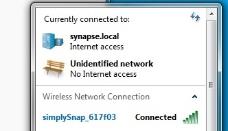 Enter the password synapse!wireless to establish the connection.
Enter the password synapse!wireless to establish the connection.
When this password is entered a connection is established and will appear in your network settings similar to what is shown below. This may appear as an “Unidentified network” with no Internet access.
Next, launch the Chrome browser and enter HTTPS://192.168.55.1 in the address bar.
Make sure it is entered exactly as shown. (This is a secure connection to a specific IP address that is the factory default within the site controller). This connection mimics a connection to an internet access point.
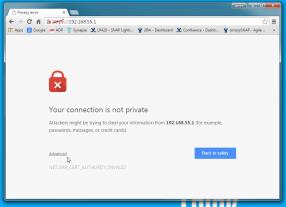 You will receive a warning as shown at right. Click the Advanced link at the bottom, then click the "Proceed to 192.168.55.1 (unsafe)" link. (This warning is displayed because the site controller is using an unsigned security certificate.)
You will receive a warning as shown at right. Click the Advanced link at the bottom, then click the "Proceed to 192.168.55.1 (unsafe)" link. (This warning is displayed because the site controller is using an unsigned security certificate.)
The SimplySNAP Zones & Devices page should now appear in your browser and present you with the login screen for the SimplySNAP site controller.
Enter the following username and password:
Username: snap
Password: qwerty
After you log in, navigate to the SimplySNAP dashboard page by clicking the Dashboard menu selection.
The SimplySNAP Site Controller may also be connected to a wired LAN network and accessed via the LAN. The LAN must be configured with a DHCP server to provide an IP address to the site controller when it is connected. To use this method of connection, you must retrieve the IP address that the DHCP server provided to the site controller.
To retrieve a DHCP assigned IP address:
- Connect to the site controller via Wi-Fi as described above and log in.
-
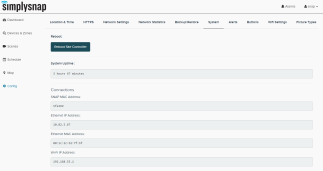 Click the Config menu item in the left menu bar, then click the System tab near the top of the screen.
Click the Config menu item in the left menu bar, then click the System tab near the top of the screen. - The site controller IP address is shown in the field labeled Ethernet IP Address. This address may be entered into a web browser's address bar and used to connect to the site controller across a wired LAN.
NOTE: A network administrator can configure the local network DHCP server to always provide the same IP address to the site controller and ensure connectivity can always be established via the LAN.