You're reading: SimplySNAP Online Help > Basic Site Configuration > Configuring Lights, Sensors, Zones, and Scenes > Adding Zones
Adding Zones
A zone is a grouping of related devices. They provide an easy way to group lights that you want to control in a similar fashion. If you plan to use sensors to control light behavior, the sensors will issue commands to specified zones. For example, you may want to group all security lights into a separate zone from the parking lot lights. These groupings allow behaviors to be applied across multiple lights at once.
Each zone is defined by four fields:
| Name | Description |
|---|---|
| Zone Name | A descriptive name for the zone being configured. |
| Zone Description | A description for the zone. |
| Lights | The lights that are a part of the zone. |
| Behavior | The behavior the zone will invoke when it is activated. |
To add a new zone:
-
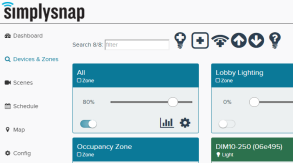 Click the Devices & Zones menu choice in the left menu panel, then click the Add Zone icon near the top of the page.
Click the Devices & Zones menu choice in the left menu panel, then click the Add Zone icon near the top of the page. - Enter the desired Zone Name and
Zone Description in the provided fields. - Click the Select Lights drop-down and select the lights that will be a part of this zone.
- The behavior field represents the state for the zone when
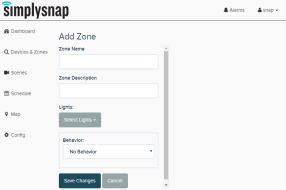 it is invoked, and can be set to Off, On, or Dimmer, or to a sensor related behavior. Zones can be reconfigured once they're created, so if you're planning to use a sensor for control, just select On for now.
it is invoked, and can be set to Off, On, or Dimmer, or to a sensor related behavior. Zones can be reconfigured once they're created, so if you're planning to use a sensor for control, just select On for now.
(For specific information on behaviors, see Adding Sensors and Switches)
Select the desired state, and if that state is Dimmer, enter the light level in the Level field as a percentage from 0 to 100%.
- Click the Save Changes button to save, or the Cancel button to exit without saving changes. On a successful save, a blue zone panel for the newly added zone will appear in the content area of the page.