Panels
The panels in the Content Area of the Devices and Zones page denote the devices and zones currently deployed into your SimplySNAP system. The green panels with a light bulb in the upper left corner represent individual lights. The blue panels with a rounded square icon in the upper left represent a zone composed of one or more lights, and the orange panels with a wireless icon represent individual sensors.
The light panel consists of six parts:
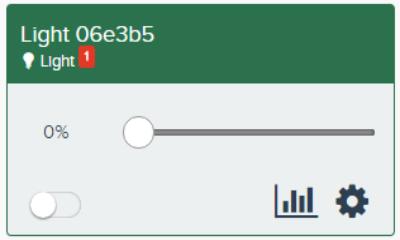
The zone panel consists of up to seven parts:
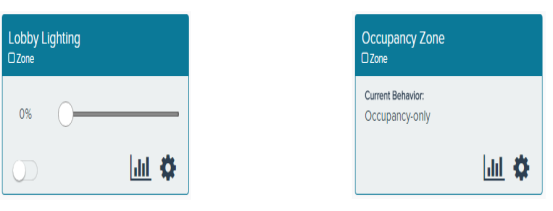
The Sensor Panel consists of three parts:
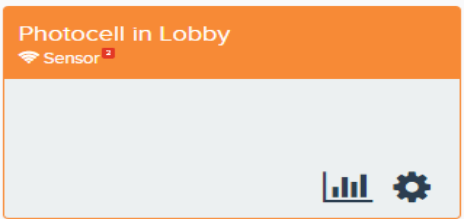
| Sensor Name | Displays the name of the sensor. |
| Alarm Indicator | Appears when an Alarm is active on the listed sensor. |
| Device Type | An icon and descriptor for the device the panel represents. |
| Edit Sensor | Allows you to edit the configuration of the sensor |
| Sensor Details | Clicking this icon displays status information for the sensor. |