Installation and Initial Setup
The instructions within this section will help you set up and configure a SimplySNAP lighting solution. For information on using SimplySNAP to control lights, check out
System Requirements
- Synapse Wireless SimplySNAP Site Controller
- Synapse Wireless light controllers
- Laptop or tablet running Chrome browser
- (Optional) Sensors and switches
Lighting System Configuration Overview
A SimplySNAP lighting solution consists of a SimplySNAP Site Controller, some number of lights equipped with Synapse Wireless light controllers, and potentially sensors and/or switches.
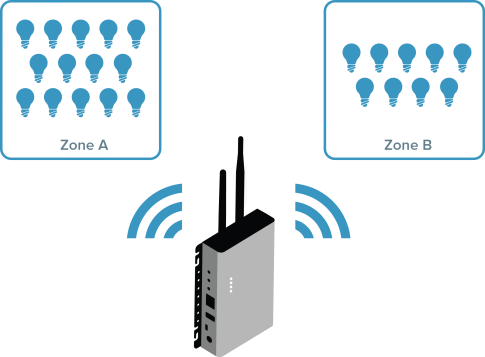
The SimplySNAP Site Controller serves as the communications and control hub for managing the lights that make up the lighting solution. Any actions that you perform within the SimplySNAP user interface are distributed through the site controller.
NOTE: In most of this document an SS420 site controller is used for illustration. The SS450 has extra antennas for cellular service, but is otherwise identical.
To install your lighting solution, we'll take the following steps:
- Physically install lighting controllers and sensors
NOTE: This step can also be completed after setup of the site controller, but we recommend you physically install the lights first and use the Synapse Wireless Lighting Installer app while you do it. For more information on the app, see Using the Android Lighting Installer App.