Operations
SimplySNAP is typically installed in environments where it is programmed once and set to run autonomously with very little interaction. However, it does allow active control of lighting via the user interface.
Activating, Deactivating and Dimming Lights
From time to time you may have a need to manually activate or deactivate a light or zone of lights. To do this, access the SimplySNAP user interface, click the Devices button in the left menu panel, and click the arrow on the right side of the light panel or zone panel you wish to control.
Lights may be switched on and off using the Off and On buttons , while dimming is controlled using the corresponding slider switch.
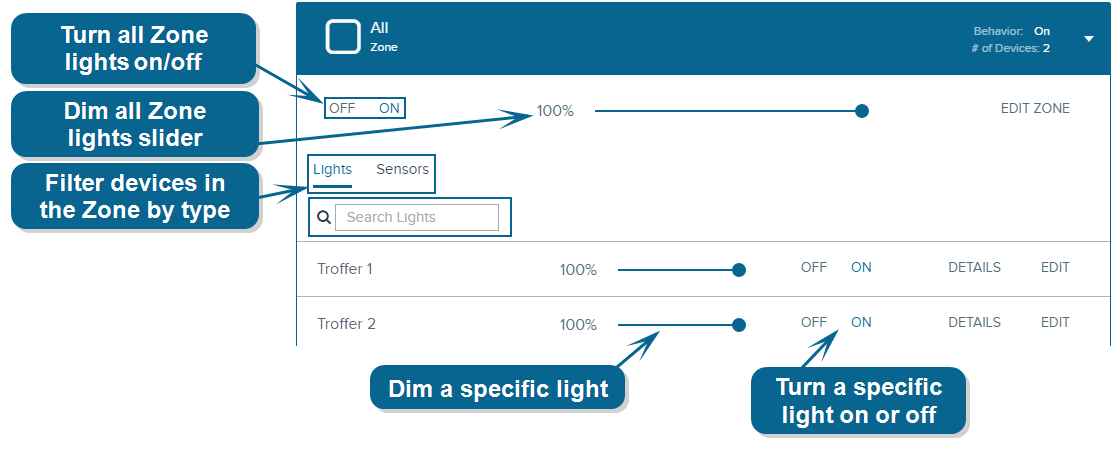
Invoking a Scene on a Preconfigured Set of Zones
Scenes allow you to manually change the behavior of a number of zones with a single click. To activate a scene, click the Scenes menu item in the navigation menu, then click the Apply Scene button next to the scene you wish to activate.