Adding Sensors
Sensors contribute to the "intelligence" of your lighting system. With sensors in place your system will be able to respond to events such as a person entering or leaving the area. Switches are a type of sensor that provides a manual way to activate lights without needing to log in to the SimplySNAP interface.
To add a new sensor:
- In the navigation menu, click the Lights and Sensors menu item in the Devices sub-menu.
- Click the + Add Sensor button near the top of the page.
- Using the provided fields, enter the desired name for the sensor or switch, the SNAP Address for the controller the sensor is attached to, and the controller type. You'll also need to select a sensor type from the Sensor Type drop-down list.
- In the Zone field, enter the Zone the sensor will affect.
NOTE: A zone can only have one photocell sensor.
-
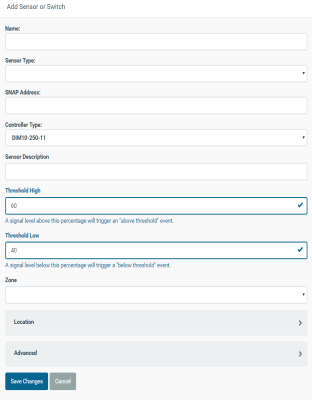 Steps 2 - 4 are required as a minimum. Other information may be entered as desired including a description and location. The Threshold High and Threshold Low fields are used to fine tune the sensitivity of attached sensors, but only for cases of weak sensor response. Most sensors work fine with default settings.
Steps 2 - 4 are required as a minimum. Other information may be entered as desired including a description and location. The Threshold High and Threshold Low fields are used to fine tune the sensitivity of attached sensors, but only for cases of weak sensor response. Most sensors work fine with default settings. - Click the Save Changes button to save, or the Cancel button to exit without saving changes.
At this point you'll need to configure how the sensor will control your lighting. A sensor can control lights at the zone or scene level.
To use a sensor for control via Scenes:
- Click the Scenes menu item in the navigation menu.
- Create a new scene, or edit an existing scene.
- Click the Add Behavior button .
- Click the Behavior Typedrop-down and configure the criteria for your sensor.
- Select the applicable Zones .
- Click the Create Scene button to save a new scene or Save Scene to save an existing scene, or the Cancel button to exit without saving changes.